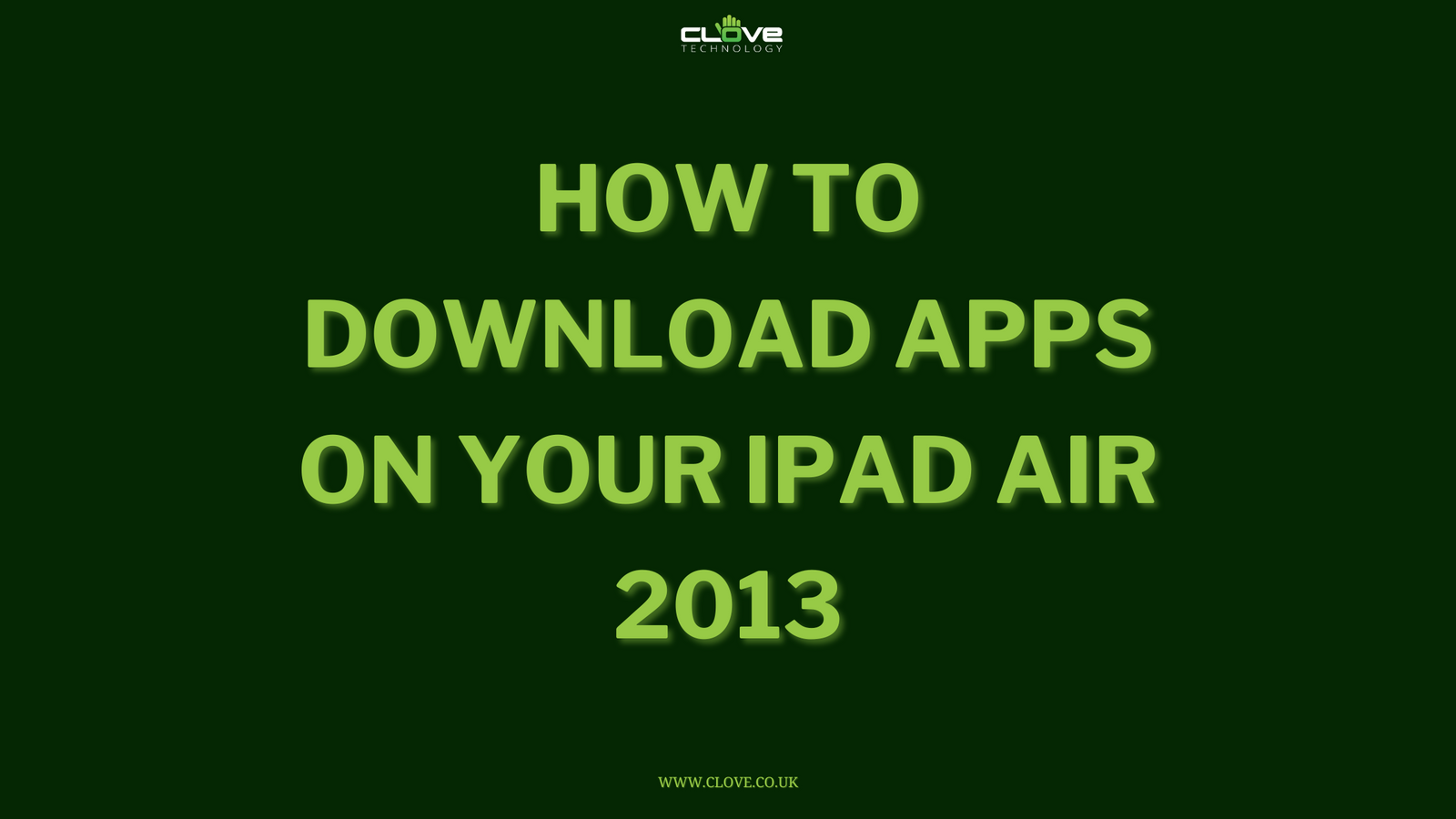Wired or wireless? We look at the best ways to get your phone display on your big screen.
One of the most frequent questions we hear at Clove is “how can I get my x‘s screen to show on my TV?”. It’s a very widespread issue and one that rarely has a simple answer. This is in part due to how much technology in both the mobile and home entertainment industries has advanced and merged in recent years. It’s also not helped by there being a number of different solutions, many of them incompatible with each other or particular devices.

A few years ago wireless wasn’t really a viable option and only the most expensive devices were compatible for video out. There are now more options than ever, however we understand the tech can be complicated if you don’t follow it regularly. In this post we’ll be looking at all the mainstream options available to get content off your phone and onto your telly.
Cables or wireless
One of the first questions you should ask yourself is do you want to be wired or wireless? Now most of you will probably all chirp in with “Wireless!” as the answer and with good reason. Less wires means less hassle, plus you have the freedom to browse your phone for content away from the TV, rather than choosing something and leaving it there. It’s also much more useful if your TV is wall-mounted without anywhere close by to leave the phone.

Wireless tech however does bring up a couple of issues. One is cost and the other is compatibility, although these are both now becoming less of a factor now than they were even just a year ago. When choosing wireless, you have to ensure that both sending and receiving devices can speak to each other. Usually they can’t, which means buying something to sit in the middle and translate. Traditionally this was significantly more expensive than a wired option, however costs have fallen.
The last issue is your home network. If the tech you choose uses your home wireless network (as most of them do), rather than a direct connection , then sending your content over it will take up bandwidth. Now modern routers can handle a lot of traffic, however if you live in a property with a lot of open connections at once (I’m looking at you students), then running a real time 1080p video from your phone to a receiver could be slowing everyone else down. Also double that if you happen to first be streaming on your phone from an online service such as Netflix before sending it to the TV. If you bought or were provided with your wireless router several years ago then it might be worth double checking its capabilities if many people use it at once.
HDMI cables and micro USB ports
Unlike laptops or computers it’s been quite a while since a smartphone or tablet shipped with an HDMI port. For a good while now, the only two proper ports on a non Apple phone will be a headphone jack and the microUSB. Whether you can get wired video out from your phone depends on whether the manufacturer has made the USB port video compatible.

Now this isn’t just based on the manufacturer; for instance some Samsung phones have the capability and some don’t. The best thing to do if you don’t know or can’t find the information is to use the manufacturer’s support pages or contact your retailer for extra details.
In order to make the USB port capable of sending out video, it has to have one of 2 technologies included: MHL or Slimport. We’ve written some explanatory posts about these technologies in the past. Effectively they have the same outcome, allowing you to get content out of your phone’s USB port, over a cable and into an HDMI port on your TV.
Slimport
In Android phones, Slimport is reserved almost exclusively for LG flagship devices such as the G3, G2, Flex and also the Nexus 4 & 5 manufactured by them. There are some others devices as well, check out the full list here. One of the key selling ports with Slimport was that as well as being compatible with HDMI standards, it would work seamlessly with the DisplayPort technology being steadily adopted in computer monitors, as well as a variety of other connectors including VGA and DVI.

The idea was to make Slimport a standard that could be used not just in new multimedia and home entertainment scenarios, but also in offices, teaching spaces and other places where older screen technologies may be installed. Another advantage of Slimport over its direct competitor MHL is that it never required external power to be attached.
Unfortunately Slimport got to the smartphone party a little bit late. MHL was taken up by many more manufacturers which makes it the wired video out option of choice.
If you happen to have a Slimport enabled device, then adaptors are still available from some outlets, although you may find now that a wireless option is the better choice to get content to your television. Bear in mind though that the tech does give you the option to output to more than just HDMI should you be able to locate the correct adapters.
MHL
Clove have written a number of articles on MHL, the most popular being HERE. First seeing mainstream adoption in the Galaxy S2 (yes that long ago), MHL was advertised as a simple method to get HDMI output from your microUSB port. Since this first release, most other big name manufacturers have added the tech including HTC and Sony.

You do need to check if your phone is compatible first though, as not every handset in these manufacturer’s ranges will have MHL. It costs to make the USB port MHL ready and there are licenses to be paid, so often the cheaper phones in a range will not have MHL abilities.
If your phone is MHL compatible then you will need to get an adapter for the micro USB port. After this you can attach an HDMI cable. Older phones will also need power attached to the adapter, although those with the MHL 2.0 specification do not require this. If you have an MHL compatible Samsung Galaxy from the S3 era or later, you will also have to use an official Samsung adaptor as they do not support 3rd party products.
It does sound like a fair bit of work to figure out which products you need, however once you get up and running then MHL is flawless: sound and image quality are very high.
If you want to play newer games on your big screen then MHL may also be the best choice for responsiveness. Wireless tech may occasionally lag or buffer which can be hugely frustrating when you’re in the zone. Sacrificing some freedom of movement for a continuous connection is an age old trade off for gamers!
The magic of wireless networks and screencasting
In world full of octa-core processors, holding conversations with your watch and video games with budgets bigger than Hollywood movies, wirelessly transmitting your phone screen to a TV should be easy right? Well up until quite recently it wasn’t as simple as you might have thought and there are still some compatibility boundaries.

The most important thing to note in Android phones now though, is that Google have recognised the need for wireless video and have started to include Miracast as a standard feature of Android. This means that all new Android phones with version 4.2 Jelly Bean or higher should be able to make use of the technology in some way. This is great for manufacturers that don’t include MHL or Slimport, or for cheaper handsets like the Motorola Moto E where extra hardware features are stripped right back.
Miracast isn’t the only wireless technology available, although it is the most relevant for Android phones. The technology is different to the Chromecast, which will be covered in a more detail later. Other wireless technologies that have existed for some time include DLNA, although these generally require a little more technical knowhow to get up and running correctly.
DLNA
DLNA stands for Digital Living Network Alliance and was introduced by Sony in 2003. As such it tends to work best with Sony products (Playstation 3/4, Vaio laptops, Xperia phones), although most mainstream mobile devices support the standard along with many modern Smart TVs and storage devices.

With DLNA the protocol understands some things are servers and others are clients, although in the case of products like smartphones, may operate as both. When acting as a server, stored files and media marked for DLNA sharing are accessible over a local network by the clients.
So a DLNA enabled PC or media server could store your music and movies. You could then access these and play them back with your DLNA enabled smartphone. You might then be able to throw them, or other content stored on the smartphone to a DLNA TV.
In theory, DLNA is a very powerful tool, however in practice there are many limitations. For a start the standard only works with files, that is entire stored items, so you can’t just send what’s on your screen, such as your browser window or a YouTube video. The ‘open’ nature of DLNA also means that manufacturers don’t always follow exactly the same processes. The basics have to be catered to in order to get certified, however features on some devices might not work others, including supported file types, thumbnail images and file metadata.
If you have the knowledge and patience to monitor your own home network and enjoy making sure everything works together seamlessly, then DLNA can be a great option. In fact you may already utilise it as support is built in quite well to games consoles and some new laptops. It’s not the easiest to integrate with smartphones, especially if you have a guest who isn’t a standard part of your home network, however you can usually find a way to get things running.
Miracast
Miracast was introduced by the WiFi Alliance as an extension to standard WiFi for allowing wireless display from mobile (or other) devices. We’ve got a detailed explanatory post available if you want to take a look.

The best way to think of Miracast is as a wireless HDMI cable, the idea being that it should mirror exactly what’s on your mobile screen to another. In a Miracast connection, one screen sends and the other receives, with both needing to be Miracast compatible. If your target screen isn’t compatible, then you can pick up an adaptor like the Netgear PTV3000, which will receive the signal and output over HDMI.
To find the Miracast option on your Android phone go into the Settings App. In stock Android, the ‘Display’ menu should have an option for ‘Wireless display’, disabled by default. If you enable this, the phone will begin searching for an appropriate recipient to connect to. Some phones have the option in a slightly different place or name, for instance in Sony Xperia devices you may find this in Settings > Xperia Connectivity > Screen Mirroring. Take a look around the Settings app on your phone and if it runs Android 4.2 or higher then the option should be available somewhere unless disabled by the manufacturer.
Once you have connected to the recipient, whatever is on your mobile screen should be mirrored, just as if you had used MHL or Slimport to connect an HDMI cable.
A benefit of Miracast over other wireless technologies is that it does not impact on your home network. The mobile and recipient actually create an ‘ad-hoc’ network directly between each other with WiFi direct. This means all the information is sent one-to-one, without affecting the bandwidth and traffic on your router. This is also a neat security feature as you can use Miracast to display in an environment where you may not want people connecting to the main network, such as during a meeting in an office space.
A downside of Miracast has been some reports of lag and synchronicity issues when streaming high quality content. As the standard evolves, phones should receive updates to improve stability, along with Smart TVs, dongles and other connecting equipment. In its current state, Miracast is a useful proposition for sharing small pieces of information or things that do not update quickly; such as a web page, slideshow presentation or pictures. For games, long videos or high quality streaming, it may be best to use either a wired option or Chromecast if supported.
Chromecast
Despite similarities in the name, Chromecast and Miracast do act quite differently even if they appear to have a similar result. As explained above, Miracast works by two devices talking directly to each other to share a stream in real time. Chromecast instead works over your local network via a router.

Each Chromecast is like a miniature computer that connects to the Internet through your router. Using the Google Cast app available for download on your smartphone, you can search the local network you’re connected to find and pair with any Chromecast dongle powered up on it.
The scanning and pairing process is very simple and you can have a number of Chromecast dongles on any one network, with the app on your phone remembering each one separately (you get to name them as part of the set up).
Once connected there are a few things you can do depending on the apps you use and the phone you have. YouTube and Netflix have incredible support and feature a casting icon in their interfaces if you have Google Cast installed on your phone. Tapping this allows you to send whatever you’re watching directly to the Chromecast connected to your TV. Depending on your region (Europe / North America / Australia etc. ) you may find other more localised services with built in Chromecast support for their apps.
The neat thing about apps with the built in support is that it’s not actually your phone doing the heavy work; the Chromecast itself accesses the Internet and actually begins streaming in a highly modified version of the Chrome browser, so your phone is free to carry on browsing or look for more content to queue.
Outside of casting from supported apps, you also have the option to cast any open tab from your Chrome browser on a laptop or PC (although sadly not just yet for Chrome mobile for phones and tablets, this is only in Chrome Beta and still buggy at best).
This effectively allows you to show real time information from your PC and there is decent support for video codecs too. Again what the system here is doing getting your PC to tell the Chromecast where to look and then displaying the results on its modified browser.
The last thing that can be done is courtesy of a recent update to the Google Cast app. This enables straight one-to-one screen mirroring just like Miracast! The feature isn’t rock solid on every phone, however if you have a recent Samsung, HTC, LG or stock Android (Nexus and GPe range) handset, you should get very good performance.
Even when you can cast everything, not everything works.
This sounds like an odd statement so allow me to explain. Some services, such as Netflix, are really keen to let you share content. For instance not only do they allow you to install your account on multiple devices (although only use a handful simultaneously), they also don’t seem to mind too much about screencasting and sharing as we have been talking about. In fact they even explicitly worked with Google when Chromecast was launched in the USA, so it’s no wonder their integration is among the best to date.

Unfortunately not every service is as open about letting you share content. In the UK, Sky have licenses to a lot of sports and movie content for which their customers subscribe and pay extra for. There is also a service to watch subscribed to content on mobile or remotely: Sky Go. Now Sky Go is an excellent app for those who use it, however Sky are extremely protective of the content their customers pay for. Sky Go is a clever app and can tell when the device it is installed on is screencasting or running video out via a cable. In these instances you will likely find that the final image on your target screen is scrambled, flipped or just generally unwatchable.
Sky aren’t the only content providers not to embrace screen sharing, however they’re likely the most prevalent in the UK and it’s a question we field at Clove regularly. Unfortunately it’s part of their terms of service and ‘sharing’ the content in this manner is deemed an ‘unauthorised broadcast’ so the app blocks it.
If you find that screen sharing, be it wired or wireless, works with some apps, services and games but not others, the problem is likely down to that service provider.
What about Apple, Microsoft and BlackBerry?
This article has focussed almost exclusively on Android phones, mostly because they have the most variations and options available in the wild.

If you’re an Apple user then you may well be familiar with AirPlay. This is proprietary Apple software that allows certain of their devices to speak to each other for sharing video and audio. It is also available on a number of speaker systems so you can stream audio over AirPlay to these systems. As opposed to Bluetooth which is a direct connection, AirPlay transmits over a local network using WiFi. This allows you to send streams to several AirPlay enabled devices simultaneously and also allows for a host of metadata and information from iTunes to accompany the stream.
If you get hold of an Apple TV, then you can connect this to your TV to stream content from iPhone, iPad or iPod to the screen using the AirPlay technology. Apple TV also comes with a subscription to films, programmes and other content, just like Netflix and competing services.
For those in the Windows Phone camp, your options have been limited to, well, nothing much until very recently. Ever since the switch from Windows Mobile to Windows Phone 7, there hasn’t been an easy method to get content directly from your phone to the big screen. If you have an Xbox then the ‘Play To’ feature is essentially a DLNA client to retrieve content over a local network, however some Windows Phone devices can refuse to act as a DLNA server, instead steadfastly acting as a client at all times, regardless of the app you use.
Thankfully this has changed in 2014, as Microsoft has included Miracast capabilities in Windows Phone 8.1. Some new handsets such as the Nokia Lumia 930 are shipping with this and others are receiving it in the form of the marketed ‘Cyan’ update. The feature works perfectly well, just the same as in supported Android handsets and offers Windows Phone users a long-awaited external display option.
For BlackBerry 10 devices then you have both wired and wireless options. The more expensive BB10 handsets (Z1, Z30, Q10) all feature a micro HDMI port. This allows for connection to secondary displays with a micro HDMI – HDMI cable, allowing for native playback and output of high definition content. One of the best things about this is there is no extra compression and transcoding happening so the video stream should be cleaner. BlackBerry have also properly supported DLNA, making sure BB10 devices can act correctly as both client and server out of the box without the need for 3rd party apps. The ‘Play On’ feature works seamlessly with other DLNA enabled devices in your home network.
Final thoughts
Despite the best of intentions, nothing’s ever easy with technology. Some phones have multiple video out options, some only one and even more have none at all. The best thing to do if you aren’t sure is to check the official specifications from the manufacturer’s website. Otherwise, give the Clove team a call or send us an email and we’ll be happy to talk through the options with you.
The introduction of Chromecast to more territories has opened the Android platform up to future opportunities, however the most important feature, full screencasting, is still buggy and available for just a handful of phones. It does remain a very nifty bit of kit for the price tag though, plus its critical acclaim and continued updates seem to show that Google will likely support the dongle for some time, making the investment well worth the money in my opinion. As features are added, Chromecast could well be the de facto screen sharing option for all Android phones of the future.
Until then it becomes a coin toss between MHL/Slimport and the freedom that Miracast brings. Both are likely to set you back a chunk of change for the required adapter, as only the most recent TVs have Miracast built in. Performance for both is acceptable, although the usual wired vs. wireless argument about quality/lag/freedom of movement will always be in the background.
Overall, you will need to have either a newer handset (to ensure Miracast is built in with Android 4.2+), or one of the more expensive flagship devices, otherwise MHL/Slimport compatibility might not be available.
If video out is something you have been wanting from a phone for a while then now is a decent time to look at an upgrade. Even cheaper phones from smaller manufacturers such as Huawei and Archos are now all provided with newer version of Android out of the box so Miracast is an option even if cables are not.
Where to buy accessories
Plenty of the methods above need a little bit of extra kit to get you up and running.
MHL adapters
Theres a wide number of these available depending on which phone / tablet you have. For any non Samsung devices OR the Samsung Galaxy S2 / Note:
For newer Samsung devices, check this post thoroughly.
Slimport adapters
Clove don’t sell Slimport equipment, although adaptors should be readily available from specialist electronics and cabling retailers.
Miracast adapters
- Netgear Push2TV Miracast Wireless Display Adapter PTV3000
- Asus Miracast HDMI USB Wireless Dongle
There’s also a neat Belkin model (F7D7501) that hasn’t been released in the UK yet but should be readily available from US stockists.
Chromecast
Available from a huge number of major retailers, whichever country you’re in. Chromecast is everywhere; if you don’t get one from Google Play, PC World, Currys, Tesco, Amazon or anywhere else you care to think of, you’ll probably see some at the the checkout of your local corner shop soon enough!!