If you have bought the iPad Air 2013 and you’re unable to download some of your favourite apps, worry no more. Here’s an easy guide to downloading the latest versions of your favourite apps on the 2013 iPad Air.
It is easier to download apps on the iPad Air 2013 if you already have an Apple device (iPhone, MacBook, it doesn’t matter) that runs on the newer IOS (13 and above) version. All you have to do in this case is to follow these steps:
- Download the desired app to the other apple device.
- On your iPad Air (2013) go to settings and update the software to IOS12.5.
- Log into your iPad Air (2013) with your existing iCloud account (the one you use for the other device).
- Go to the App Store and tap on the icon at the top-right corner of the store. This may be your profile picture or initials.
- Tap on “Purchased.”
- Now click on “My Purchases.”
- A list of your previously downloaded apps will appear at this point. Those that are not installed in your iPad Air (2013) will appear with the iCloud button.
- Find the app you want to download from this list and click on download.
- You should now receive a notification asking if you want to “download an older version of this app.” Click Download to proceed.
- By following these steps, you will be able to download the versions of the app that are compatible with your iPad Air (2013).
If you don’t have a newer IOS device, all you need to do is to ask your friend or family with the latest IOS device to let you use their iCloud login. First download the app on their phone, log into their iCloud on your device with their password and email address. Now follow the steps outlined above.