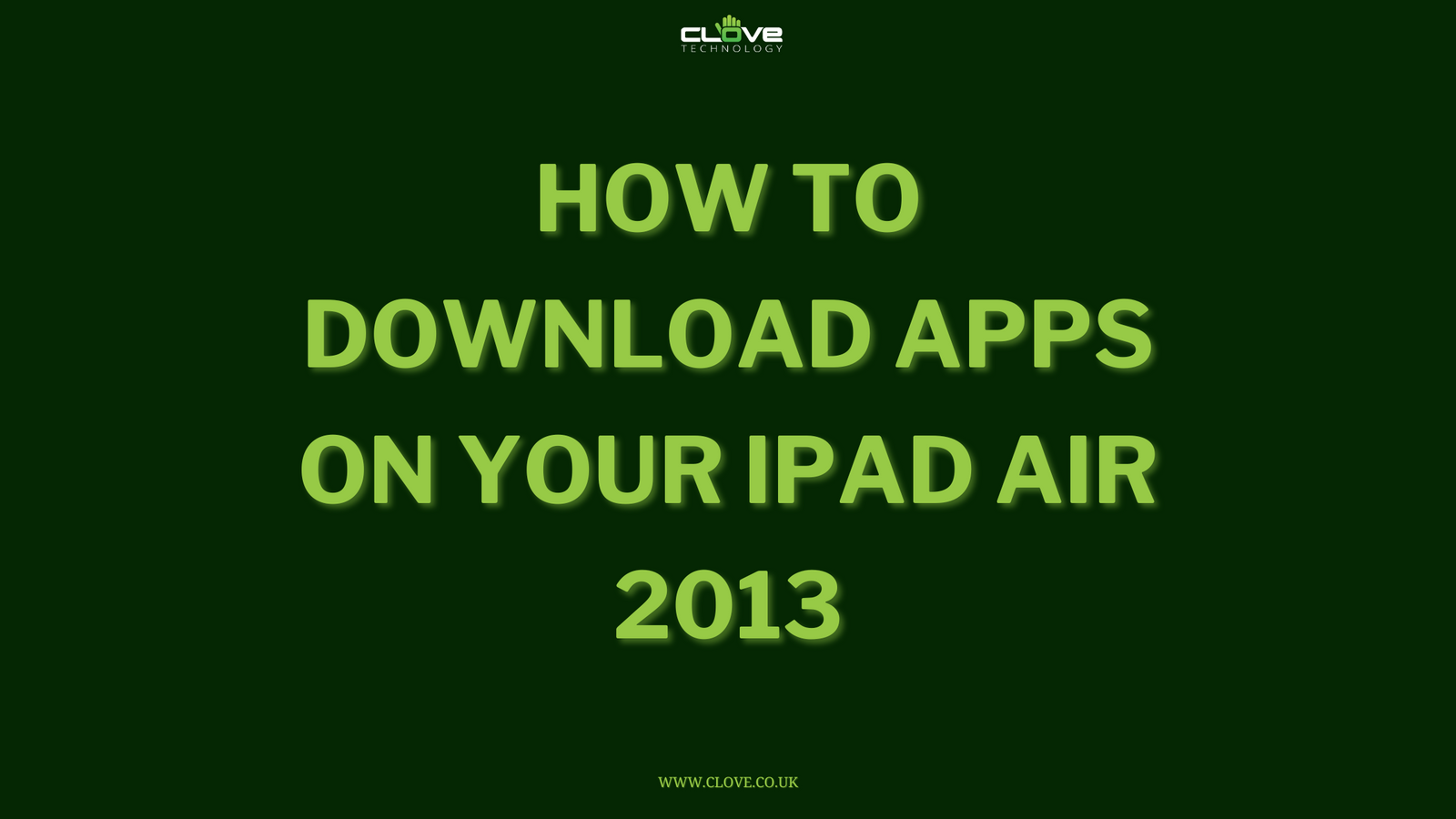The split screen function that appears on the majority of modern smartphones is perfect for multitaskers, allowing you to use two apps simultaneously. This means that you can watch a video on YouTube or Netflix whilst messaging your friends on WhatsApp at the same time.
Here we show you how you can enable Split Screen mode on the Huawei P30 Pro and other Huawei devices.
OPTION ONE: Knuckle Swipe
Now the first way you can do this is with a simple swipe of your knuckle – but first you need to make sure that split screen gesture is turned on.
Now open the first app that you want to use and firmly press your knuckle on the screen, drawing a line across the screen to enter split-screen mode. It’s important to remember that if you’re using your phone in portrait mode, the line needs to be horizontal and if you’re using in landscape, then the line needs to be vertical.
Then select, the other app you want to use and off you go!
- Ensure that split screen gesture is turned on
- Open the first app that you want to use
- Firmly press your knuckle on the display until you see a blue fuzzy line
- Without breaking contact, draw a line horizontally across the screen
- This app will display in the top half of your screen, whilst you can choose the app you’d like to view in the bottom half

OPTION TWO: Recent Apps
If you’re not as comfortable using gestures, then you can also enable split-screen mode through the recent apps button.
Simply open the first app that you would like to use and then tap on the recent apps button which is this square button at the bottom – you’ll see the list of all of the applications that you have running in the background.
On the top right corner of the application, you will see the split screen icon. Click this and the display will be automatically divided, loading the app in the first half and allowing you to select your second app. It also automatically rotates as you move your device.
- Open the first app that you want to use
- Tap on the recent apps icon – the square in the bottom right corner
- On the top right hand corner of the app, you’ll see the split screen icon – two rectangles parallel to eachother
- Click this and the display will automatically divide

 Exit Split Screen Mode
Exit Split Screen Mode
When you want to switch back to just the one display, there are two easy ways to do this. Firstly, you can hold the split screen app at the bottom of the screen. By doing this, the bottom app automatically closes, and you’ll have the first one on full screen. Similarly, you can drag the divider line all the way to the top or bottom.

Now, we hope that this has helped, and you can fully utilise the multitasking capabilities of the Huawei P30 Pro. If there’s anything else you would like us to demonstrate, please leave a comment below and we will do our best to assist you.