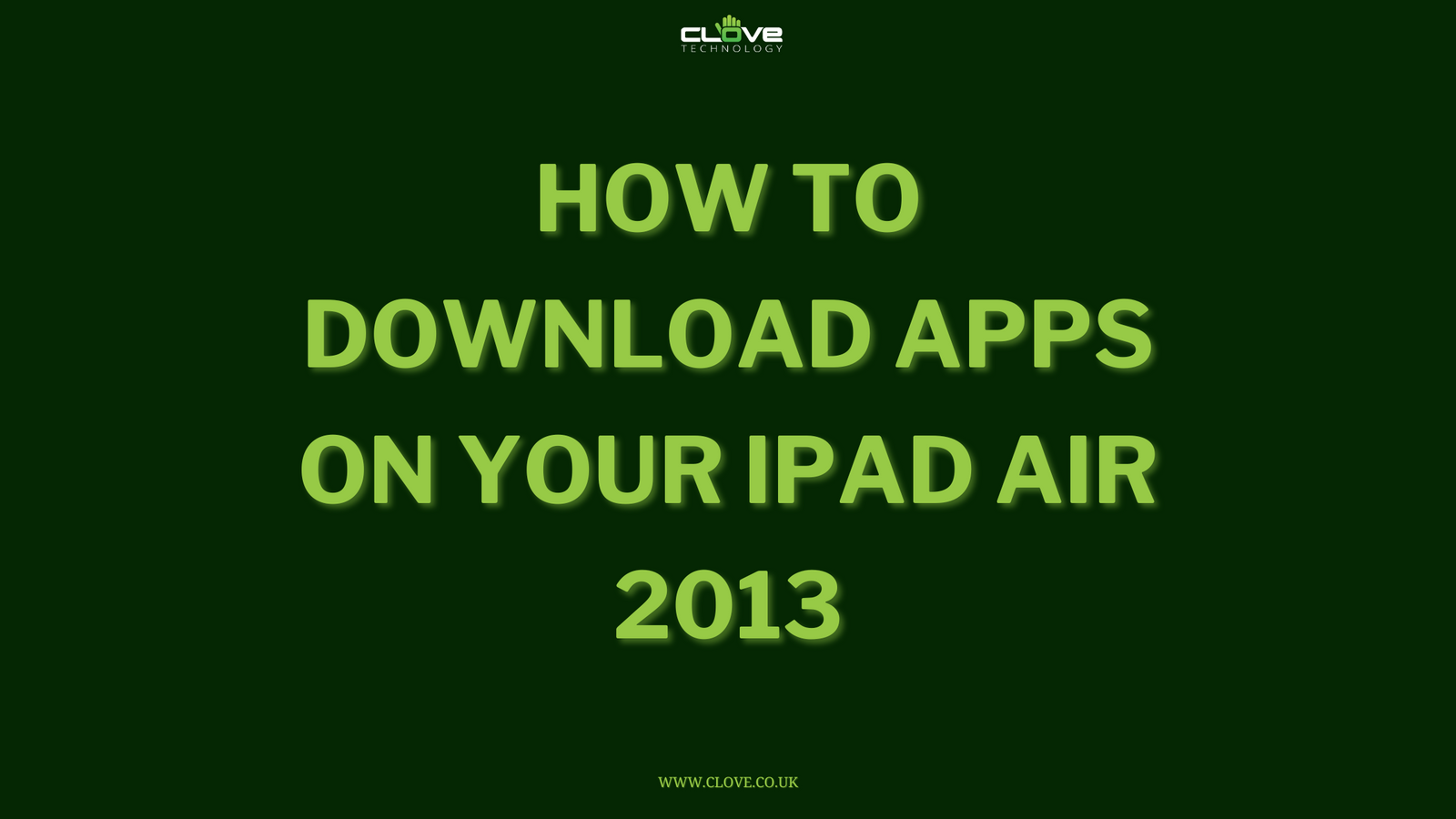The Google Pixel 4 is a stunning device, however, is notably button-less, leading many of you to ask us how to close, open and manage all your apps. Well, we’re here to show you.
Accessing all of your recent applications is incredibly easy; all you need to do is swipe from the bottom of your Pixel 4 screen and up. This will load your recent apps screen where you can easily scroll through the apps list with ease.
To open a selected app, then swipe through until you locate it. Then, simply click on it and will load in full screen.
If you wish to close an individual app, then similarly scroll through to find the selected app. When you've found it, swipe it up to the top of the screen and it will clear.
If you want to clear all of your apps, then scroll all of the way left until you reach the end and select 'Clear All'.
- Swipe from the bottom of the screen to the top
- Your recent apps screen will show, allowing you to easily swipe through recent apps
TO OPEN: Scroll to the app you want to select and tap on it
TO CLOSE AN APP: Scroll to the selected app and swipe it up
TO CLOSE ALL APPS: Swipe to the far left and select 'Clear All'
We hope that this has helped you to manage your apps, but if you have any other questions then please comment below.